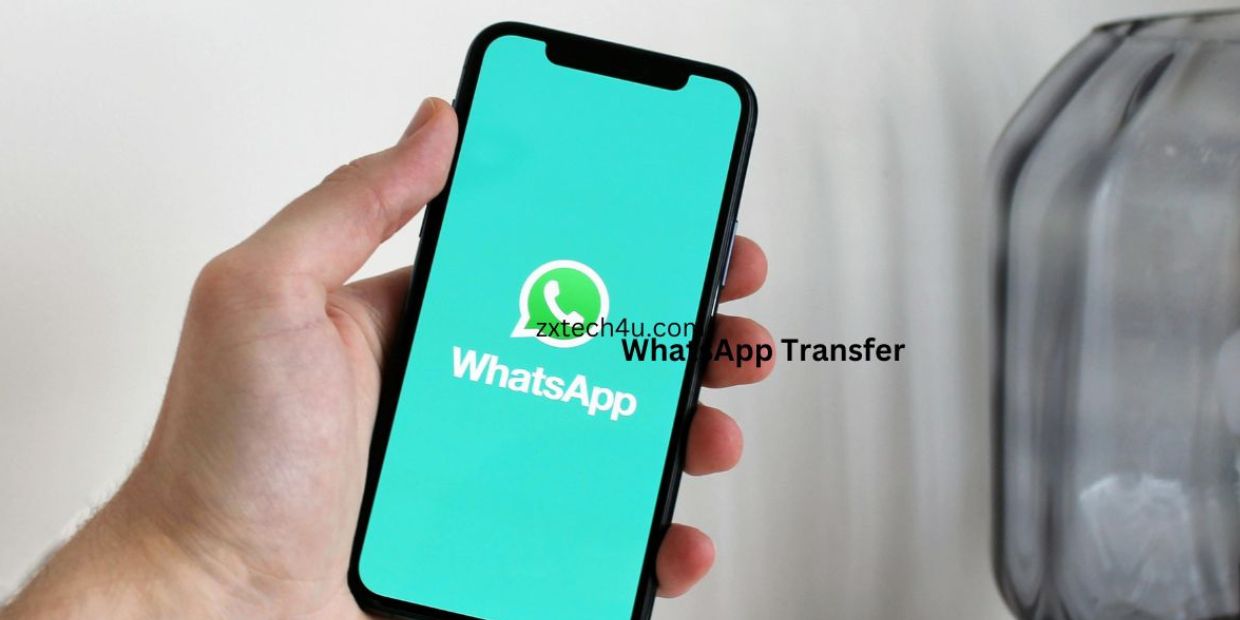WhatsApp Transfer is one of the most popular app with over 2 billion users. It allows you to chat share photos videos documents and more with your friends and family.
However what if you want to switch to a new phone or a different operating system? How can you transfer your WhatsApp data without losing any of your precious conversations and media files?
Fortunately there is a simple and effective solution for you MobileTrans WhatsApp Transfer.
This is a powerful tool that can help you transfer WhatsApp data from Android to iOS iOS to Android or between devices of the same OS.
You can also backup restore and merge WhatsApp data with MobileTrans WhatsApp Transfer.
how to use MobileTrans WhatsApp Transfer to easily transfer your WhatsApp data.
How to Transfer WhatsApp Data from Android to iOS with MobileTrans WhatsApp Transfer
Unlike other apps WhatsApp does not offer a built-in option to transfer data between different operating systems.
However with MobileTrans WhatsApp Transfer you can easily move your WhatsApp messages stickers media and more from Android to iOS in a few clicks. Here are the steps to follow:
1. Download and install MobileTrans WhatsApp Transfer on your computer from [here](https://mobiletrans.wondershare.com/whatsapp-transfer-backup-and-restore.html).
Launch the program and select the “WhatsApp Transfer” module from the main interface.
2. Connect both your Android and iOS devices to your computer with USB cables. Make sure that the Android device is the source and the iOS device is the destination. You can click the “Flip” button to change their positions if needed.
3. Select the “WhatsApp” option from the left panel and click the “Transfer” button to start the process. You will see a pop-up window asking you to confirm the action. Click “Yes” to continue.
4. Wait for the transfer to complete. Do not disconnect the process. Once the transfer is done you will see a success message on the screen. You can now check your WhatsApp data on your iOS device.

How to Backup and Restore WhatsApp Data with MobileTrans WhatsApp Transfer
Besides transferring WhatsApp data MobileTrans WhatsApp Transfer also allows you to backup and restore WhatsApp data.
This is useful if you want to free up some storage space on your phone or if you want to recover your WhatsApp data in case of data loss.
Here is how to backup and restore WhatsApp data with MobileTrans WhatsApp Transfer:
How to Backup WhatsApp Data
1. Launch MobileTrans WhatsApp Transfer and select the “WhatsApp Transfer” module.
2. Select the “WhatsApp” option from the left panel and click the “Backup” button to start the backup process. You will see the progress bar on the screen.
3. Once the backup is finished you will see a success message on the screen. You can click the “View Backup History” button to see the backup file on your computer.
How to Restore WhatsApp Data
1. Launch MobileTrans WhatsApp Transfer and select the “WhatsApp Transfer” module
2. Select the “WhatsApp” option from the left panel and click the “Restore” button. You will see a list of backup files on the screen. Choose the one you want to restore and click the “Start” button.
3. Wait for the restore to complete. Do not disconnect the process. Once the restore is done you will see a success message on the screen. You can now check your WhatsApp data on your device.
Also Read This: Highlights from the 81st Golden Globe Awards
How to Merge WhatsApp Data with MobileTrans WhatsApp Transfer
Another feature of MobileTrans WhatsApp Transfer is that it can merge WhatsApp data from your old and new devices.
This means that you can keep both your old and new WhatsApp conversations and media files on your new device.
This is especially useful if you have changed your phone number or if you want to access all your WhatsApp data on one device.
Here is how to merge WhatsApp data with MobileTrans WhatsApp Transfer:
1. Launch MobileTrans WhatsApp Transfer and select the “WhatsApp Transfer” module. Connect both your old and new devices to your computer with USB cables. Make sure that the old device is the source and the new device is the destination. You can click the “Flip” button to change their positions if needed.
2. Select the “WhatsApp” option from the left panel and click the “Merge” button to start the process. You will see a pop-up window asking you to confirm the action. Click “Yes” to continue.
3. Wait for the merge to complete. Do not disconnect your devices during the process. Once the merge is done you will see a success message on the screen. You can now check your WhatsApp data on your new device.
Conclusion
MobileTrans WhatsApp Transfer is a handy tool that can help you transfer backup restore and merge WhatsApp data with ease.
It supports both Android and iOS devices and can transfer data across different operating systems. It is fast safe and reliable.
You will be amazed by how easy it is to manage your WhatsApp data with MobileTrans WhatsApp Transfer.
Also Read This: Why Choose a Technical School Near Me
Is it safe to use MobileTrans WhatsApp Transfer?
MobileTrans WhatsApp Transfer is a tool that claims to help you transfer WhatsApp data from one phone to another regardless of the operating system
You may be giving access to your private and sensitive data such as messages photos videos contacts etc. to a third-party company that may not have adequate security measures or privacy policies.
- You may have to pay more for the Mac version of the tool than the Windows version.
- You may encounter some errors or failures during the transfer process which could result in data loss or corruption.
- You may have to change some settings on your phone such as turning off Find My iPhone or changing your default SMS app which could affect your phone’s functionality or security.
Therefore it is advisable to be cautious and careful when using MobileTrans WhatsApp Transfer or any other similar tool.
You should always back up your data before attempting any transfer and read the terms and conditions of the tool before using it.
You should also consider alternatives such as using the official WhatsApp backup and restore options or using other trusted and reputable tools.
What are the alternatives to MobileTrans WhatsApp Transfer?
MobileTrans WhatsApp Transfer is a tool that can help you transfer WhatsApp data from one phone to another regardless of the operating system. However there are some other tools that can also perform this task such as:
- Dr.Fone WhatsApp Transfer: This is a comprehensive mobile solution that can transfer backup restore and merge WhatsApp data across devices with the same or different operating systems
- It also supports other social apps such as Viber Kik WeChat and LINE. It costs $29.95 per year for the 5-device plan.
- iMyFone iTransor for WhatsApp: This is a simple and reliable tool that can transfer WhatsApp data from Android to iPhone iPhone to Android or between devices of the same OS. It can also backup and restore WhatsApp data without overwriting the previous backup. It costs $19.95 per year for the 1-device plan.
- WazzapMigrator: This is a Windows and Mac application that can transfer WhatsApp data from iOS to Android. It can transfer WhatsApp texts images videos and files. It costs $19.95 for a lifetime license for 3 devices.
These are some of the alternatives to MobileTrans WhatsApp Transfer that you can try.
However you should always be careful and backup your data before attempting any transfer and read the terms and conditions of the tool before using it.
You should also consider the features compatibility security and price of each tool before choosing the best one for your needs.
What is the price of Dr. Fone’s WhatsApp Transfer?
the price of Dr. Fone’s WhatsApp Transfer varies depending on the license type the number of devices and the operating system.
For example the 1-year license for 1 device and 1 PC costs $21.95 for Windows and $29.95 for Mac. The perpetual license for 1 device and 1 PC costs $29.95 for Windows and $39.95 for Mac.
There are also discounts and coupons available for some users.
You can check the official website of Dr.Fone for more details and purchase options.
What are the features of Dr. Fone’s WhatsApp Transfer?
Dr.Fone WhatsApp Transfer is a tool that can help you manage your WhatsApp data across different devices and operating systems. Some of the features of Dr. Fone’s WhatsApp Transfer are:
- It can transfer WhatsApp messages media stickers and more from Android to iOS iOS to Android or between devices of the same OS.
- It can backup and restore WhatsApp data from your phone to your computer or vice versa.
- It can merge WhatsApp data from your old and new devices without overwriting or deleting any data.
- It can also backup and restore other social apps such as LINE Kik Viber and WeChat from your iPhone.
- It supports thousands of different Android and iOS devices and models.
- It is fast safe and reliable with a user-friendly interface and simple steps.
Dr.Fone WhatsApp Transfer is a comprehensive and powerful tool that can help you transfer backup restore and merge WhatsApp data with ease.
What is the price of iMyFone iTransor for WhatsApp?
the price of iMyFone iTransor for WhatsApp varies depending on the license type the number of devices and the operating system.
For example the 1-year license for 1 device and 1 PC costs $21.95 for Windows and $29.95 for Mac. The perpetual license for 1 device and 1 PC costs $29.95 for Windows and $39.95 for Mac.
There are also discounts and coupons available for some users. You can check the official website of iMyFone for more details and purchase options.
For More Details: zxtech4u
How can I transfer my WhatsApp chat history from an Android phone to another Android phone?
You can use WhatsApp’s Chat Transfer feature to transfer your full chat and media history including your account information profile photo individual chats group chats and settings. You need to have Android OS Lollipop 5.1 SDK 23 or above or Android 6 or above installed on both your old and new Android phones. You also need to use the same phone number as your old phone on your new phone and have both phones connected to a power source and WiFi. To start the transfer open WhatsApp on your old phone tap More Options > Settings > Chats > Transfer chats > Start and then scan the QR code shown on your new phone.
How can I transfer my WhatsApp chat history from an iPhone to an Android device?
You also need to use the same phone number on the new device as the old device and have your new Android device set as factory new or reset to factory settings. To start the transfer turn on your new Android device and connect it by cable to your iPhone when prompted. Follow the instructions on the screen and scan the QR code displayed on the new device using your iPhone’s camera.
What are the advantages of transferring WhatsApp data to a new phone?
Transferring WhatsApp data to a new phone can help you keep your chat history media and settings intact without losing any important information or memories. You can also continue your conversations with your contacts seamlessly without having to start from scratch. Transferring WhatsApp data locally by cable means that your data does not go to cloud storage as a result of the migration and WhatsApp cannot see the data you transfer.